Audio messages have become an integral part of communication on iPhones. Whether it’s a voice memo from a loved one or an important recording from a colleague, losing these audio messages can be frustrating and disheartening. Fortunately, there are several methods to retrieve these valuable messages and ensure they are never lost again. This article will explore various troubleshooting steps, backup options, and third-party software that can help you recover and protect your audio messages on your iPhone.
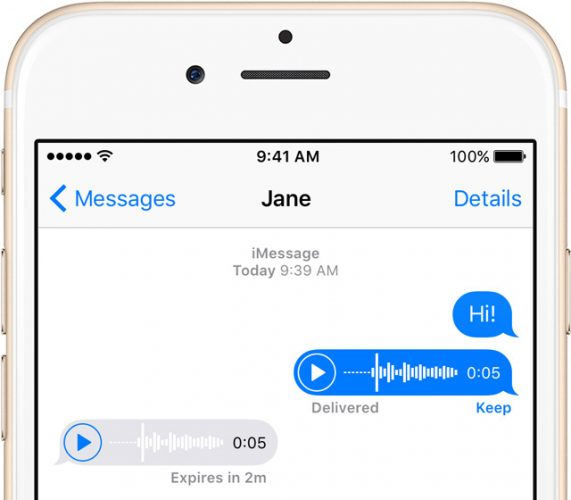
Basic Troubleshooting Steps to Retrieve Audio Messages on iPhones
Before diving into more advanced methods, it’s important to start with basic troubleshooting steps to retrieve audio messages on your iPhone. Here are a few simple techniques that can help you recover lost audio messages:
- Check the Recently Deleted folder: When you delete an audio message, it is usually moved to the Recently Deleted folder within the Messages app. Open the Messages app, tap on the “…” button, and select “Recently Deleted” to access this folder. If your audio message is there, tap on it and choose “Recover” to restore it to your main messages inbox.
- Restart your iPhone: Sometimes, a simple restart can resolve minor glitches and retrieve lost audio messages. Press and hold the power button until the slider appears, then slide it to power off your iPhone. Wait a few seconds and press the power button again to turn it back on. Check your Messages app again to see if the audio message reappears.
- Update your iOS: Outdated software can sometimes cause issues with audio messages. Ensure that your iPhone is running the latest iOS version by going to Settings > General > Software Update. If an update is available, follow the on-screen instructions to install it. After updating, check if your audio messages are restored.
Using iCloud Backup to Recover Lost Audio Messages on iPhones
If your audio messages are not found through basic troubleshooting steps, using iCloud backup can be a lifesaver. iCloud automatically creates backups of your iPhone data, including audio messages, and allows you to restore them easily. Here’s how you can retrieve lost audio messages using iCloud backup:
- Ensure iCloud backup is enabled: Go to Settings > [Your Name] > iCloud > iCloud Backup. Make sure the toggle switch next to “iCloud Backup” is turned on. If it is already on, your iPhone is regularly backing up your data, including audio messages.
- Restore from iCloud backup: If you have a recent iCloud backup that includes the lost audio messages, you can restore your iPhone from that backup. To do this, go to Settings > General > Reset > Erase All Content and Settings. Follow the on-screen instructions and select “Restore from iCloud Backup” when prompted. Sign in to your iCloud account and choose the most recent backup that includes your audio messages. Your iPhone will then be restored to the state it was in when the backup was created, and your audio messages should be recovered.
Using Third-Party Software to Recover Deleted Audio Messages on iPhones
In some cases, the built-in options may not be sufficient to recover deleted audio messages. This is where third-party software comes into play. These specialized tools offer advanced features and deep scanning capabilities to help you retrieve lost data, including audio messages. Here are some top third-party software options you should try:
- Dr.Fone – Data Recovery for iOS: Dr.Fone is a comprehensive data recovery tool that supports various file types, including audio messages. It can recover deleted or lost audio messages directly from your iPhone or from iTunes and iCloud backups. With its user-friendly interface and powerful scanning algorithms, Dr.Fone can be a reliable solution to retrieve your audio messages.
- iMobie PhoneRescue: PhoneRescue is another popular choice for recovering deleted audio messages on iPhones. It offers a quick and easy recovery process, allowing you to retrieve your lost audio messages with just a few clicks. PhoneRescue also provides options to selectively recover specific audio messages, ensuring you only restore what you need.
- Enigma Recovery: Enigma Recovery specializes in iPhone data recovery, including audio messages. It can scan your iPhone or iTunes backups to retrieve deleted audio messages and other types of data. Enigma Recovery’s intuitive interface and thorough scanning capabilities make it a trustworthy option for audio message recovery.
Using iTunes Backup to Retrieve Audio Messages on iPhones
If you regularly back up your iPhone using iTunes, you can also use this method to retrieve audio messages. Here’s how to do it:
- Connect your iPhone to your computer and open iTunes.
- Select your device from the list of devices in iTunes.
- Under the “Backups” section, choose “Restore Backup.”
- Select the most recent backup that includes your audio messages and click “Restore.”
iTunes will then restore your iPhone to the state it was in when the backup was created, and your audio messages should be recovered.
Best Practices to Prevent Audio Message Loss on iPhones
While it’s essential to know how to recover audio messages, it’s equally important to prevent their loss in the first place. Here are some best practices to protect your audio messages on iPhones:
- Regularly back up your iPhone: Enable iCloud backup or use iTunes to create regular backups of your iPhone. This ensures that your audio messages are always backed up and can be easily restored if needed.
- Avoid deleting audio messages unintentionally: Be cautious when deleting messages and ensure that you don’t accidentally delete important audio messages. Take your time to review the content before hitting the delete button.
- Keep your iPhone updated: Install the latest iOS updates on your iPhone as they often include bug fixes and improvements that can enhance the stability and reliability of your device, reducing the chances of audio message loss.
FAQs
1. Can I recover audio messages if I don’t have a backup?
Unfortunately, if you don’t have a backup, the chances of recovering deleted audio messages are significantly reduced. It is always recommended to have regular backups to safeguard your data.
2. Are third-party software options safe to use?
Most reputable third-party software options are safe to use. However, it’s essential to research and choose reliable software from trusted sources to ensure the security of your data.
3. Can I recover audio messages that were deleted a long time ago?
The chances of recovering audio messages that were deleted a long time ago depend on various factors, such as the duration since deletion and the usage of your iPhone after deletion. In some cases, the data may be overwritten and unrecoverable.
Conclusion
Losing audio messages on your iPhone can be distressing, but with the methods and tools mentioned in this article, you can increase your chances of retrieval. By following basic troubleshooting steps, utilizing iCloud and iTunes backups, and considering third-party software options, you can successfully recover your audio messages. Additionally, implementing best practices to prevent audio message loss will help you safeguard your valuable data. Remember, being proactive and informed is the key to taking control of your audio messages on iPhones.