WhatsApp Backup: Photos, Messages & Contacts
We understand the importance of your WhatsApp conversations, photos, videos, and contacts. That’s why ONERECOVERY has designed a seamless and powerful WhatsApp Backup feature to ensure you never lose these precious memories.
What WhatsApp Data to Backup
Backup WhatsApp Chats
Your WhatsApp chats can contain important information and have sentimental value. By taking a backup of your WhatsApp chats, you can later restore them on your iPhone/Android. It will also help you move from one phone to another without losing the WhatsApp chats.
Backup WhatsApp Photos/Videos
Besides WhatsApp chats, you must be used to exchanging photos and videos with your WhatsApp contacts too. If you don’t want to lose these precious WhatsApp memories, then take a backup of all the WhatsApp videos/photos as well. Retrieve the photos and videos anytime after taking their backup from WhatsApp.
Backup WhatsApp Contacts
Your WhatsApp won’t be of any use without your WhatsApp contacts. While WhatsApp doesn’t provide a direct option to save our contacts, you can use other ways to keep them safe. This will help you stay in touch with your WhatsApp friends even after getting a new iPhone/Android.
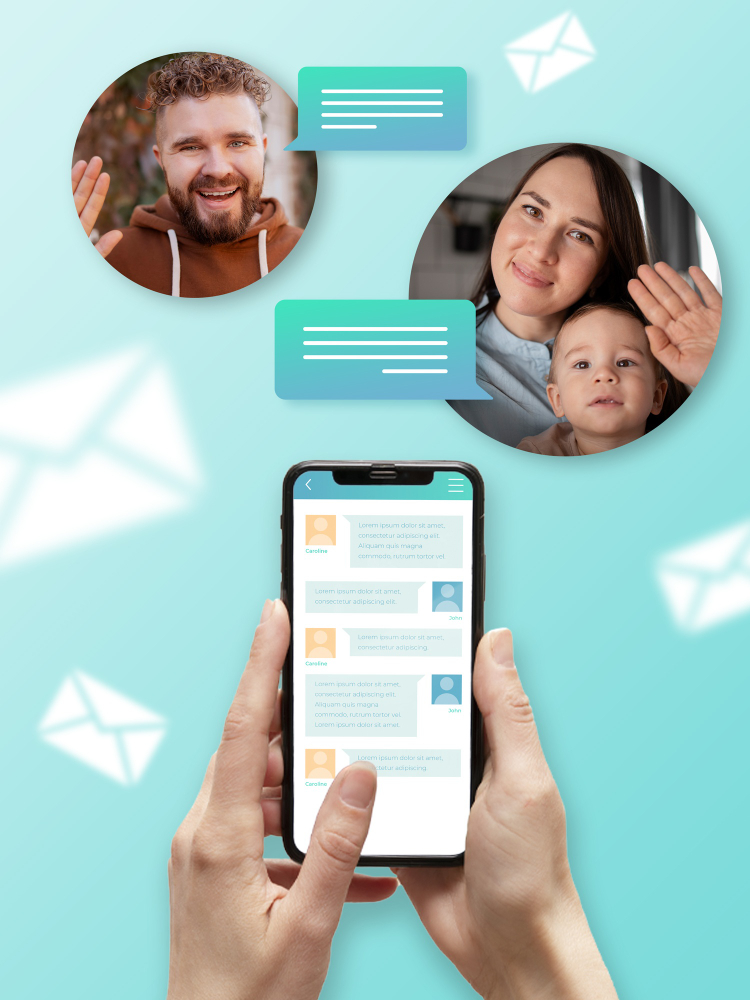
How to Actually Backup WhatsApp Data?
Backup WhatsApp Chats & Attachments from iOS
Backup your cherished WhatsApp conversations and media effortlessly with ONERECOVERY. Our intuitive software makes it easy to safeguard your messages, photos, videos, and more from iOS devices. With just a few clicks, ensure that your valuable memories are securely stored and easily accessible whenever you need them.
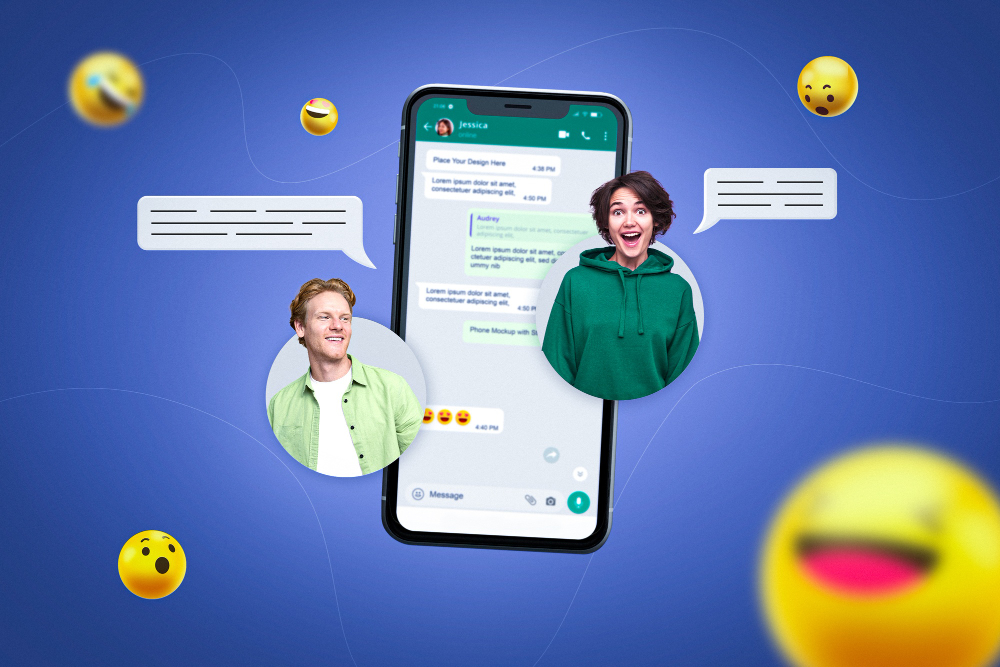
Backup iOS WhatsApp to iCloud
- Go to your iPhone Settings > iCloud and turn on iCloud Drive.
- From the iCloud Drive Backup list, turn on WhatsApp.
- To automate backup, launch WhatsApp and go to its Settings > Chats.
- Tap on “Chat Backup” and choose to backup your WhatsApp chats.
- Turn on the “Auto Backup” option to take automatic WhatsApp chat backup.
Backup iOS WhatsApp to iTunes
- Update your iTunes to the latest version.
- Launch iTunes on the system and connect your iPhone to it.
- Select the connected device and go to its Summary.
- Click on the “Backup Now” button under the Backup tab.
- Confirm your choice and take an extensive backup of your iPhone.

Backup WhatsApp Chats & Attachments from Android
Protect your treasured WhatsApp chats and media with ease using ONERECOVERY. Our user-friendly software allows you to seamlessly back up messages, photos, videos, and more from your Android device. With just a few clicks, ensure your cherished memories are safely stored and easily accessible whenever you need them.
Backup Android WhatsApp Chats to Local Storage
- Open WhatsApp and visit its Settings from the main menu.
- Go to Chats > Chat Backup.
- Tap on the “Backup now” option to take an immediate backup.
- If you enable auto backup, then WhatsApp will take the daily backup at 2 a.m.
Backup Android WhatsApp Chats to Google Drive
- Launch WhatsApp and visit its Menu > Settings > Chats > Chat Backup.
- Tap on the “Backup to Google Drive” button.
- If your account is not added, then tap on the “Add Account” option instead.
- Turn on the Automatic Backup option to never lose your WhatsApp chats.
Backup WhatsApp Data with ONERECOVERY
Effortlessly secure your WhatsApp conversations, photos, videos, and contacts with ONERECOVERY’s intuitive backup feature. Whether you’re using iOS or Android, our user-friendly software ensures your cherished memories are safely stored and easily accessible whenever you need them. Experience peace of mind knowing your valuable data is in safe hands with ONERECOVERY.
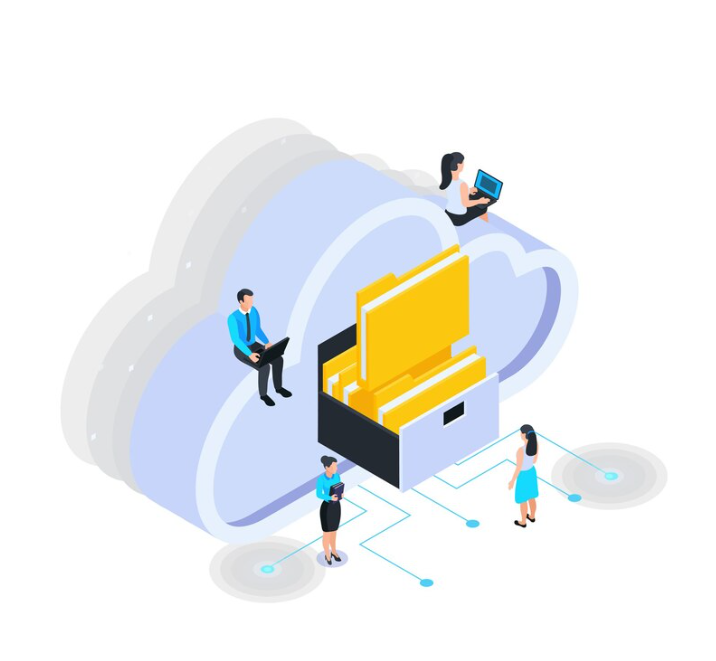
Step 1: Select WhatsApp Data to Backup
With ONERECOVERY, choose what you want to preserve from WhatsApp – messages, media, or contacts. Our intuitive interface makes the selection process a breeze.
Step 2: Connect Your Device
Follow the on-screen instructions to connect your iOS or Android device to your computer using a USB cable. Ensure that the device is securely connected before proceeding.
Step 3: Initiate the Backup Process
Choose the “WhatsApp Backup” feature, select desired data types like messages, photos, videos, contacts, and more, and click ‘Start Backup’ to initiate the process.
Step 4: Access Your Backup Anytime, Anywhere
Your WhatsApp data is now safely stored, ready to be accessed whenever you need to restore it. Enjoy peace of mind knowing your cherished memories are safeguarded.
Why Choose ONERECOVERY for WhatsApp Backup?
Comprehensive Backup
ONERECOVERY ensures all aspects of your WhatsApp data are protected – messages, photos, videos, and contacts.
User-Friendly Interface
Our software is designed with you in mind. The intuitive interface ensures a seamless experience for both beginners and tech-savvy users.
Fast and Efficient
With ONERECOVERY, your WhatsApp data is backed up quickly and efficiently, saving you time and effort.
Cross-Platform Compatibility
Whether you’re using an iPhone or an Android device, ONERECOVERY caters to both, ensuring your data is preserved, no matter the platform.
Additional Data Recovery Features
ONERECOVERY doesn’t stop at WhatsApp. Explore our range of data recovery features to ensure all your digital assets are protected.
Advanced Preview Options
With ONERECOVERY, you can preview your WhatsApp backup before restoration. This feature allows you to selectively recover specific messages, photos, videos, and contacts, providing you with full control over your data.
Get Started with ONERECOVERY’s WhatsApp Backup
Preserve your WhatsApp conversations, photos, videos, and contacts effortlessly with ONERECOVERY. Download our software today and experience peace of mind knowing your cherished memories are in safe hands.