Apple Music is a popular streaming platform that offers access to millions of songs from various genres. While it provides a convenient way to enjoy music, many users may wish to record their favorite tracks for offline listening or personal use. In this article, we will explore different methods and techniques to record music from Apple Music.
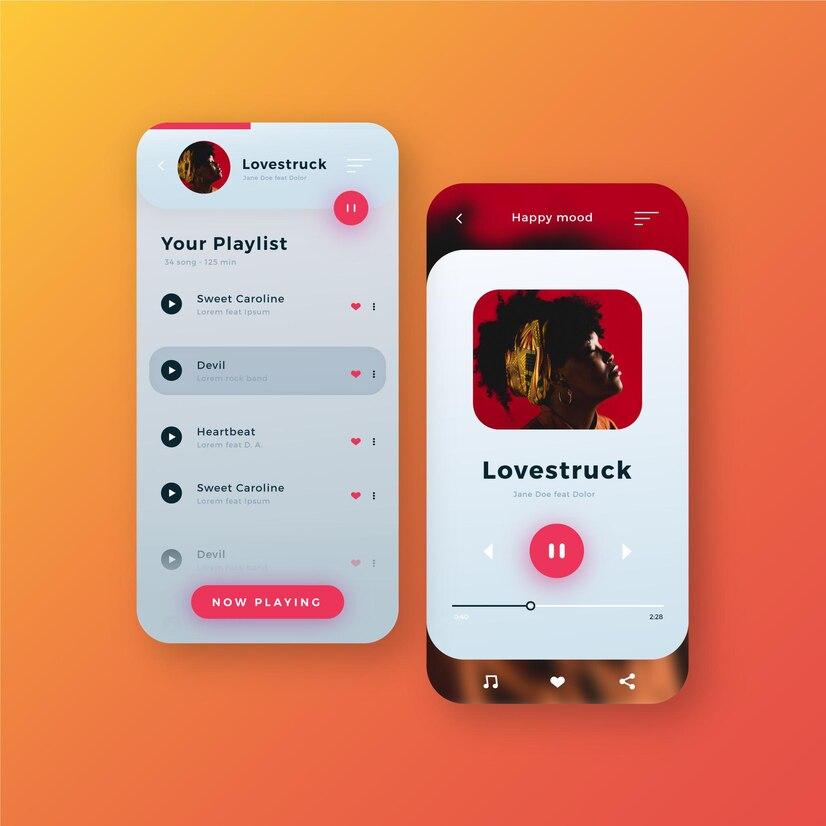
Methods to record music from Apple Music
Using screen recording software to capture Apple Music
One method to record music from Apple Music is by using screen recording software. This technique allows you to capture the audio and video playback of the songs directly from your device’s screen. There are several screen recording software options available, both for desktop and mobile devices.
To begin, ensure that the screen recording software you choose supports audio recording. Next, open Apple Music and select the song you wish to record. Start the screen recording software and adjust the recording area to include the Apple Music playback window. Once everything is set up, start playing the song and let the software capture the audio and video in real-time. After the recording is complete, save the file and enjoy your recorded Apple Music offline.
Here we have listed a few software for you to choose from:
| Software | Effectiveness | Recording Quality | Difficulty Level |
| EaseUS RecExperts | High – Easily capture all songs from Apple Music with lossless sound quality in a single click. Additionally, enjoy the benefit of a noise reduction feature. | High | Easy |
| Audacity | Medium – This tool allows you to record Apple Music and export it in various common formats. However, it may be considered somewhat outdated and lacks comprehensive technical support. | Medium | Easy |
| Wondershare DemoCreator | High – Simplifying the creation of professional-quality screencasts with a lossless audio recording from Apple Music, providing versatile audio options, robust editing capabilities, and seamless export and sharing functionalities. | High | Easy |
Record from Apple Music with Built-in Features
If you’re looking to record Apple Music on your iOS devices like iPhone or iPad, there’s a straightforward method using the built-in screen recorder. Here’s a step-by-step guide to help you through the process.
Step 1: Begin by opening your device’s Settings, then navigate to Control Center, and select Customize Controls. Scroll down to the bottom where you’ll find the Screen Recording option. Tap it to add it to your control center menu.
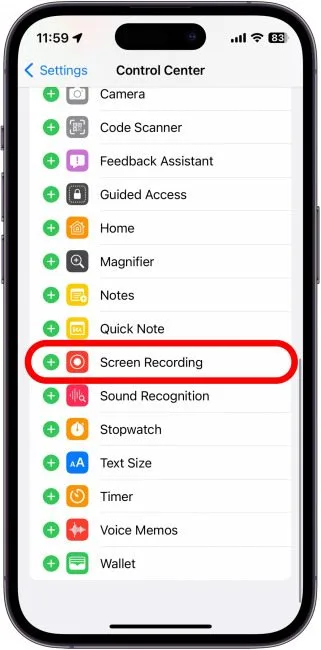
Step 2: Now, play the Apple Music song you want to record.
Step 3: To initiate the recording, swipe up from the bottom of your screen and tap the Screen Recording button. You’ll see a three-second countdown before the recording begins.
Step 4: When you want to stop the recording, simply click the Stop Recording button in the menu bar. Your recorded music file will be automatically saved on your device.
This method offers a convenient way to capture the audio from Apple Music directly on your iPhone or iPad. Remember to respect copyright laws and only use this method for personal, non-commercial purposes. Enjoy your music!
Recording Apple Music using a digital audio workstation (DAW)
Another effective method to record music from Apple Music is by using a digital audio workstation (DAW). A DAW is a software application that allows you to record, edit, and mix audio tracks. This method provides greater control over the recording process and ensures high-quality output.

To begin, download and install a DAW on your computer. Launch the DAW and create a new project. In the project settings, select the appropriate audio input source, which should be your computer’s sound card or audio interface. Open Apple Music and play the desired song. In the DAW, create a new audio track and set it to record mode. Start the playback in Apple Music and simultaneously hit the record button in the DAW. The DAW will capture the audio output from Apple Music and save it as a digital audio file. You can then edit, mix, and export the recorded track as desired.
Tips for optimizing the recording quality from Apple Music
Recording music from Apple Music requires careful attention to ensure the best possible audio quality. Follow these tips to optimize the recording quality:
- Use high-quality audio cables and connectors: Ensure that the cables and connectors used to connect your device to the recording equipment are of good quality. This will help minimize audio interference and ensure a clean recording.
- Adjust the audio settings: Before recording, check the audio settings in Apple Music and your recording software. Set the sample rate, bit depth, and audio format to match your desired output quality. Higher settings generally result in better audio fidelity.
- Minimize background noise: Find a quiet environment for recording to minimize background noise interference. Close windows, doors, and turn off any unnecessary appliances or electronic devices that may produce unwanted noise.
Editing and organizing recorded music from Apple Music
Once you have recorded music from Apple Music, it’s essential to organize and edit the recorded tracks to enhance your listening experience. Here are some tips for editing and organizing your recorded music:
- Use audio editing software: Choose a reliable audio editing software to edit your recorded tracks. Popular options include Adobe Audition, Audacity, and GarageBand. These software tools allow you to trim, fade, apply effects, and enhance the audio quality of your recordings.
- Add metadata: Metadata provides essential information about a track, such as the title, artist, album, and genre. Use a music management software or your chosen audio editing software to add metadata to your recorded music. This will help you organize and search for your tracks more efficiently.
- Create playlists: Creating playlists based on your preferences or moods can make it easier to navigate and enjoy your recorded music. Use the playlist feature in your audio editing software or music management software to group similar tracks together.
Sharing and distributing recorded music from Apple Music
Sharing and distributing your recorded music from Apple Music can be a great way to showcase your favorite tracks or collaborate with others. Here are some options for sharing and distributing your recorded music:
- Online platforms: Upload your recorded tracks to popular online platforms, such as SoundCloud, YouTube, or Bandcamp. These platforms provide a wide reach and allow you to share your music with a global audience.
- Social media: Utilize social media platforms like Facebook, Instagram, or Twitter to share snippets or links to your recorded tracks. Engage with your followers and encourage them to share your music with their networks.
- Collaborate with other artists: Reach out to other musicians or producers and explore collaboration opportunities. By combining your recorded tracks with their skills, you can create unique and exciting musical projects.
Legal considerations for recording from Apple Music
It is important to note that recording music from Apple Music may have legal implications depending on your jurisdiction and the intended use of the recorded tracks. While some countries allow personal use copying, distributing or sharing copyrighted material without proper authorization is generally prohibited. Ensure that you understand the laws and regulations governing music recording in your region before proceeding with any recording activities.
Alternatives to recording from Apple Music
If you prefer not to record music from Apple Music, there are alternative options available. Consider subscribing to Apple Music’s offline listening feature, which allows you to download songs directly to your device for offline playback. This eliminates the need for recording and ensures a legal and convenient way to enjoy your favorite tracks.
Final Thoughts
Recording music from Apple Music can be a useful way to enjoy your favorite tracks offline or for personal use. By utilizing screen recording software or a digital audio workstation, you can capture high-quality recordings. However, it’s essential to be aware of legal considerations and to explore alternative options such as offline listening. With these tips and tricks, you can optimize the recording quality, edit and organize your recorded tracks, and share your music with others. Enjoy the process of recording from Apple Music and preserving the songs that bring you joy.