WhatsApp is one of the most popular messaging apps in the world, and with millions of users, it’s important to make your experience unique. One way to do this is by changing your WhatsApp keyboard theme. Customizing your keyboard theme allows you to add a personal touch to your conversations and make your messaging experience more enjoyable. In this article, we will guide you through the process of changing your WhatsApp keyboard theme, step by step.

How to change your WhatsApp keyboard theme
Step 1: Open WhatsApp: Launch WhatsApp by clicking on the app icon.
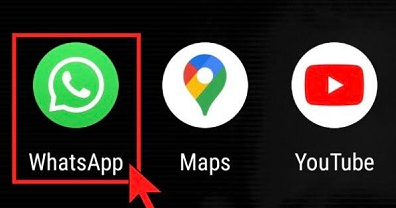
Step 2: Choose the chat: Select a contact’s chat page to proceed.
Step 3 – Click on Message Box: Tap the message box to bring up the keyboard.
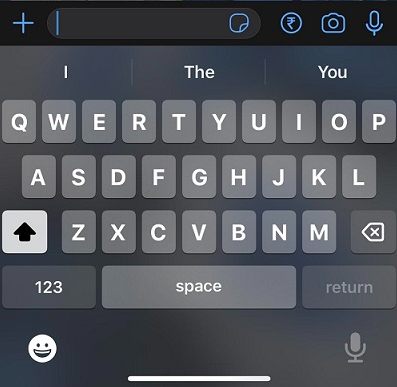
Step 4: Click on the Settings icon: Look for the settings icon at the top of the keyboard and tap on it.
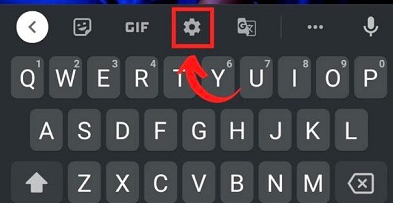
Step 5: Click on Themes: Within the settings, locate and click on the Themes option.
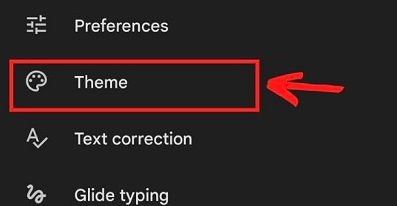
Step 6: Choose the Theme: Explore the theme options available in My Theme and Default Theme.
- Select the desired theme according to your preference.
- Click on the chosen theme.

Step 7: Click on Apply to change the keyboard: After selecting the theme, an Apply tab will appear. Tap on Apply to implement the change.

Step 8: Keyboard changed: Your keyboard theme will be instantly updated. The new theme will now be displayed whenever you chat on WhatsApp.

Using Third-Party Keyboards On WhatsApp
Using third-party keyboards on WhatsApp offers a whole new level of customization to your typing experience. In addition to the default WhatsApp keyboard, you have the option to download and install third-party keyboard apps like Gboard, SwiftKey, or TouchPal. These apps provide a range of features such as glide typing, voice input, and predictive text, allowing you to choose one that aligns with your preferences.
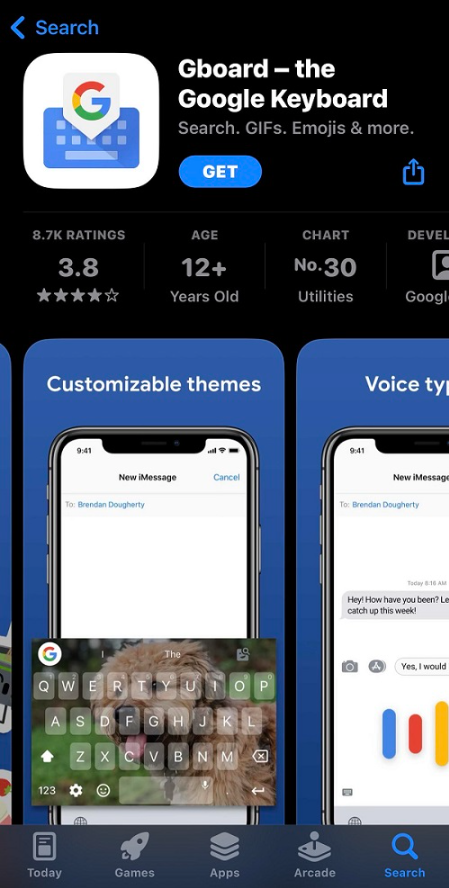
- Open the Play Store on your Android device.
- Search for keyboard apps like Gboard, SwiftKey, or TouchPal.
- Download and install the keyboard app of your choice.
- Once installed, open the app and follow the setup prompts to make it your default keyboard.
- Adjust permissions and settings as needed to optimize functionality.
- Now, when you open WhatsApp and tap on a chat box, look for the keyboard switcher option.
- Select your newly installed third-party keyboard from the list.
- The keyboard will seamlessly integrate with WhatsApp, offering a wide range of themes, fonts, layouts, and sizes for customization.
- Take advantage of features like next-word prediction and glide typing to enhance your typing speed and efficiency.
- Experiment with different third-party keyboards to find the one that best suits your messaging style.
Popular WhatsApp keyboard themes
a. Dark mode
Dark mode is a popular keyboard theme choice for many WhatsApp users. It provides a sleek and modern look, with dark background and light-colored keys. Dark mode is not only aesthetically pleasing, but it also reduces eye strain, especially when using WhatsApp in low light conditions.
b. Light mode
For those who prefer a more traditional look, the light mode keyboard theme is a great option. With a white background and dark-colored keys, the light mode provides a clean and classic appearance. This theme is perfect for users who prefer a brighter and more vibrant keyboard.
c. Vibrant colors
If you want to add a splash of color to your WhatsApp conversations, vibrant colors keyboard theme is the way to go. This theme offers a wide range of bright and eye-catching colors for your keyboard, allowing you to express your personality and style.
d. Minimalistic design
For users who prefer a clean and minimalist look, the minimalistic design keyboard theme is a perfect choice. With a simple and understated design, this theme offers a clutter-free typing experience, allowing you to focus on your conversations without distractions.
WhatsApp keyboard tips and tricks
a. Keyboard shortcuts
WhatsApp provides several keyboard shortcuts that can help you navigate the app more efficiently. For example, you can use “Ctrl + N” to start a new chat or “Ctrl + Enter” to send a message. Familiarize yourself with these shortcuts to save time and enhance your messaging experience.
b. Emoji predictions
WhatsApp’s keyboard also offers emoji predictions, which can be a fun and convenient feature. As you type, the keyboard suggests relevant emojis based on your words, allowing you to quickly add emojis to your messages without searching for them individually.
c. Auto-correction settings
To ensure that your messages are error-free, WhatsApp’s keyboard includes auto-correction settings. You can enable or disable auto-correction, adjust the sensitivity level, and even add custom words to the keyboard’s dictionary. Explore these settings to personalize your typing experience.
Additional WhatsApp customization options
a. Chat background
Apart from keyboard theme customization, WhatsApp also allows you to change the chat background. You can choose from a selection of wallpapers or even set your own custom image as the background. This feature allows you to further personalize your chats and make them visually appealing.
b. Font style and size
If you want to change the appearance of your WhatsApp messages, you can customize the font style and size. WhatsApp offers a variety of options to choose from, allowing you to find a font that suits your taste.
c. Notification settings
To control how you receive notifications from WhatsApp, you can customize the notification settings. You can choose to receive notifications for all messages, only from selected contacts, or even mute notifications altogether. Explore these settings to tailor your WhatsApp notifications to your preferences.
FAQs
1. Can I use custom keyboard themes on WhatsApp?
Yes, WhatsApp allows you to use custom keyboard themes. You can download third-party keyboard apps from the app store and set them as your default keyboard in the device settings.
2. Can I change the keyboard theme for individual chats?
No, WhatsApp’s keyboard theme applies to the entire app and cannot be customized for individual chats. However, you can use other customization options like chat backgrounds to personalize your conversations.
3. Will changing the keyboard theme affect my device’s performance?
No, changing the keyboard theme on WhatsApp does not affect your device’s performance. It is a purely cosmetic change and does not impact the functionality or speed of the app.
Conclusion
Changing your WhatsApp keyboard theme is a simple yet effective way to personalize your messaging experience. Whether you prefer a dark mode, vibrant colors, or a minimalistic design, WhatsApp offers a range of themes to suit your style. Experiment with different themes and customize your keyboard settings to make your conversations more enjoyable. Don’t forget to explore other customization options like chat backgrounds, font styles, and notification settings to further enhance your WhatsApp experience.